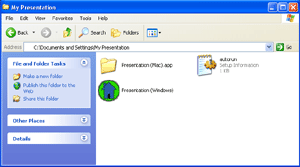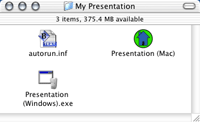|
Software Solutions
|
|||
| Audio: | |||
| ‥ Guitar Shed | |||
| Utilities: | |||
| ‥ Webseecon | |||
| Kids & Education: | |||
| ‥ Kidwidget | |||
| Real Estate: | |||
| ‥ realIntroduction | |||
| ‥ realListings | |||
| Resources | |||
| Software Store | |||
| Downloads & Demos | |||
| Support | |||
How Do You...Create A Macintosh-Compatible Presentation |
||||||
|
Home > Support > Tutorials > realIntroduction > How Do You > Add Mac |
||||||
|
The majority of your clients and prospects that will be using your presentation will likely be running a Windows-based computer, which is why realIntroduction creates a Windows-compatible version of your presentation by default. This does not mean however, that our software is incompatible with the Macintosh platform - realIntroduction is completely compatible with Macintosh computers, and is just as feature-complete as the Windows version. We value our Macintosh customers very much, and would highly recommend that you do this extra simple step to add Macintosh compatibility into your realIntroduction presentation, it only takes a few seconds... Instructions: Step 2) Just copy that folder (named "Presentation.app") into your Presentation Folder. That’s it - you’re presentation will now be compatible with both Windows and Macintosh computers. Note: If you are creating your presentation using Macintosh OS X, you will see an icon titled "Presentation" instead of a folder - just copy that file to your project folder instead.
|
Tell A Friend About This Page
Copyright © 2025 Astoundit Software, LLC. All rights reserved.