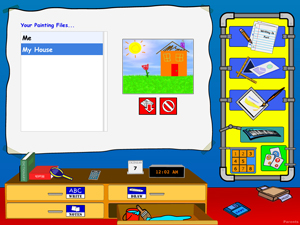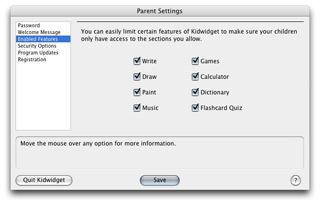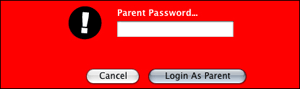|
Software Solutions
|
|||
| Audio: | |||
| ‥ Guitar Shed | |||
| Utilities: | |||
| ‥ Webseecon | |||
| Kids & Education: | |||
| ‥ Kidwidget | |||
| Real Estate: | |||
| ‥ realIntroduction | |||
| ‥ realListings | |||
| Resources | |||
| Software Store | |||
| Downloads & Demos | |||
| Support | |||
Kidwidget - Safe Software For Children |
|
Kidwidget is safe for your kids. Safety was our #1 priority when creating this software - to create a very safe and secure environment for children, while giving them tons of cool tools to work with. A normal software program (Not Kidwidget) can be closed by anyone; quit at anytime. This is obviously a major concern for parents that wish to keep their children safe from other files, programs, and the Internet. Kidwidget breaks this barrier by preventing your children from quitting our software, which ensures that they're virtually "locked" into the safe environment provided by Kidwidget. We would again like to point out that Kidwidget is a VERY secure software program, with all access being controlled by you, the parent... Parent Settings
What Can Parents Customize? This is especially handy when your children need to focus on a project such as a book report. In this example, we would probably want to disable everything except for the "Writing" section, and possibly the "Dictionary". The Parent Settings are very easy and straightforward to use, but just in case - we have a full instruction manual available. Can't Children Just Quit Kidwidget?
Resilient Kid Note: Just in case you're wondering, Kidwidget uses very low-level programming techniques that directly disable our software from being quit, force-quit, or process-switched. Your personal Parent Password ensures fast and easy access to your own customizable parent settings, while keeping your kids safe. All of this in a single, secure, and kid-friendly environment. Seen Enough? Buy Kidwidget Now! *Windows Users: The above safety features may not work on all Windows computers. This is due to limitations of the Windows® Operating System. All safety features will work on the Macintosh. |
Tell A Friend About This Page
Copyright © 2025 Astoundit Software, LLC. All rights reserved.